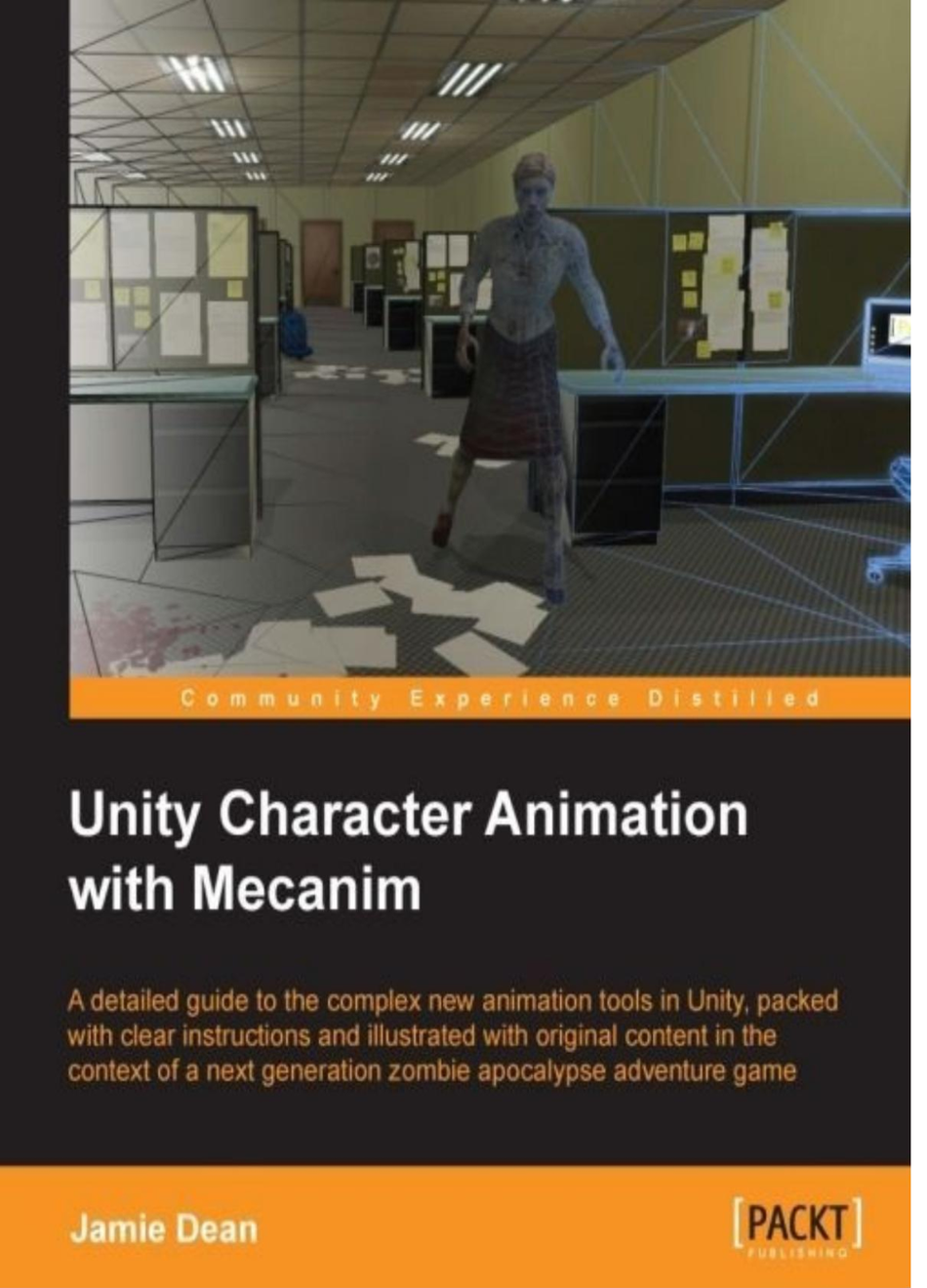学习使用Macanim实现人物动画
这是一本讲解如何使用Unity3D 最新Macanim 技术实现任务复杂动作的书籍Unity Character Animation withMecanimTable of contentsUnity Character Animation with MecanimCreditsabout the authorabout the reviewerswww.Packtpub.comSupport files, eBooks, discount offers, and moreWhy subscribe?Free access for Packt account holdersprefaceThe contextWhat this book coversWhat the book does not coverWhat you need for this bookWho this book is forConventionsReader feedbackCustomer supportDownloading the example codeDownloading the color images of this bookErrataPiiracQuestions1. The zombie attacksSetting up the projectmporting our enemyOrganizing the material and texturesAdjusting the import scaleAdjusting the rig import settings and creating the AvatarChoosing the appropriate rig import settingsCreating the AvatarAdjusting the character's poseChecking the bone hierarchy in the AvatarSetting up the animator controllerCreating statesCreating a parameterAdding transitionsWriting the scriptAdjusting the scene elements to preview the animationPreviewing the hit animation in the game viewSummary2. Rigging Characters for Unity in 3ds Max and MayaUnderstanding the need for riggingMinimum requirementsSourcing modelsModeling for animationRigging in 3ds maxSetting up the scenemporting the character modelCreating the Biped systemAdjusting the bipeds parametersAdjusting the biped to fit the characterSwitching to X-ray mode and freezing the character meshChanging bone display colorsScaling and orienting the bones to match the character modelRepositioning the joints for the ponytail and jawAdjusting limb positionsRenaming bonesCopying and pasting the position, rotation, and scale data from one side to theotherSkinning the character using the skin modifierCreating a selection setSaving the default poseCreating the test poseMaking adjustments to the skin modifierAdjusting envelopesAdjusting influence on the head verticesPainting skin weights for the jaw boneExporting the rigged characterRigging in mayaSetting up Maya to rig our character modelSetting system units to metersChanging the display grid sizeImporting the modelAdiusting the model sca.Adjusting the viewport display and toolset for joint creationreating joints for the back, neck, and headRenaming and repositioning the jointsreating the leg jointsCreating the arm jointsCloning the finger jointsMirroring joints for the leg and arm chainsConnecting the arm and leg chainsCreating the ponytail and jaw jointsAligning joint transformsCreating a test poseBinding the character mesh to the skeletonPainting skin weightsExporting for unitySummary3. Interacting with the EnvironmentImporting the project assets packageSetting up the player characterCreating a new sceneAdding the player character model to the sceneAdding the character controllerAdjusting the camera heightAdding the shoot idle animationAdding and parenting the gunSaving the first-person rig as a prefabAdding the office-level sceneCompleting the camera setupModifying the animator controllerSetting the transitionCreating a trigger parameter for the Shoot stateWriting and implementing the character animation scriptAdding the initial code to the FPSAnimation scriptAdding the script to the player character game objectAdding and implementing collectable objectsInstantiating the lunch Box collectable in the game levelInspecting the lunch Box collectable's componentsLooking at the collectable scriptImplementing self destruction in the collectable scriptSettingg up the player characters responseAdding the Pickup state to the animator controllerSetting the Pickup state's transitions and parameterTransitioning between the Shootldle and Pickup statesCreating and adding the parameterCreating the pickup cameraFinalizing the pickup camera prefabooking at the player status scriptAdding the Player Status script to the player character game objectUpdating the Collectable scriptHooking up variables in the collectable scriptUpdating the FPSAnimation scriptModifying the pickup scriptTesting the lunchBox collectableSummary4. Working with Motion Capture DataIntroduction to motion capture sequences and their characteristicsUsing a motion capture sequence with a pre-rigged modelGetting startedImporting the motion capture sequenceAdjusting the import settingsAdjusting the rig import settingsAdjusting the sequence in the Animations tabreating the second walk cycleAdding the new motion clips to the animation controllerreating a script to see both animation loops in actionAdding the script and previewing the animation switchSummary5. Retargeting AnimationLoading the sceneAdding and previewing the animationAdjusting import settings to get a better fitCreating a duplicate walk cycleAdjusting the motion parametersAdjusting the muscle limitsWorking with Avatar Body Maskspening the new sceneCreating a second layer in the animator controllerCreating states in the mask layerSetting the parameter and transitions in the mask layerEditing the scriptPreviewing the masked animationCreating five walk variations from two walk cyclesAdding more Avatar masksSummaryTalking HeadsAdding the snarl face animation to the female zombie characterSetting the scene in UnityAdding code to the zombie ready scriptAdding the turn To player functionConnecting the variables in the Inspector pane.Updating the animator controller to include the face animationAdding the Snarl stateCreating a Null stateSetting transitions between the Null and Snarl statesCreating the Is Snarling parameterEditing the script to include the Face layerSmoothing the zombie's turn rotationImplementing the turn animationAdding the turning stateSetting up the Isturning parameterCreating thele transitions to connect the turning stateSetting the transitions for the Turn stateUpdating the zombie ready script to accommodate the Turn stateCreating the Snarl functionSynchronizing the snarl soundDriving a blendshape animation with the animator controllerViewing the blendshape in UnityKeyframing the face blendshapeUpdating the animator to handle the blendshape animationSummary7. Controlling Player Animation with Blend TreesAdding a blend Tree to the player's existing animator controllerAdding strafing animation to the player character with a Blend TreeUsing Blend Tree propertiesAdding the motion clips to the blend TreeAdding and adjusting the blend Tree parameters and thresholdsUpdating the character script to use the Blend TreeTesting the blend Tree in the Game ViewVarying the pickup animation with a blend TreeViewing the pickup heavy animation sequenceCreating a Blend Tree in the Pickup stateSetting the pickup blend Tree parameterSetting the threshold for the pickup blend TreeEditing the character animation script to accommodate the pickup blend TreeUpdating the collectable script to include a weight variableSending the object Weight variableUpdating the pick function in the character animation scriptTesting the blended animation in the gameInstancing the collectable prefabsPreviewing the blended animationSummary8. Implementing Ragdoll Physicsntroduction to joints in UnityCreating a test sceneAdding a hinge jointCreating the ragdoll objectAssigning the materialGenerating the initial ragdollAssigning bones to the ragdoll listAssigning massPreviewing the default ragdollAdiusting collision obiectsAdjusting the radius of the capsule collider to fit the leg